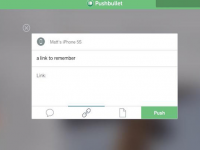I use a MacBook Pro from early 2011 as I eagerly await Intel's Broadwell processors to arrive later this year for the next MacBook Pro refresh. My aging MacBook Pro has lost some of its giddyup, and its brand of Bluetooth precludes me from using new features such as Handoff. With the new Pushbullet Mac app, however, I can enjoy some of the continuity Apple has delivered to owners of newer Macs with Bluetooth 4.0.
Pushbullet started as an app that brought Android devices and PCs together, and now it lets Apple devices communicate with one another. To get going, you'll need the Pushbullet Mac app and the universal iOS app. Both apps are free. There is also a Pushbullet extension for Safari.
I installed the Mac app on my old MacBook Pro and the iOS app on my iPhone and was up and running in no time. After you install the apps, you'll need to sign in to each via Facebook or Google.

In Preferences for the Mac app, you'll find one of four check boxes is checked: Show my phone's notifications. This setting seems to be a leftover from the PC app; you'll need to check the box for iOS to Mac Notifications to start receiving your iPhone's notifications on your Mac. You can also enable Universal Copy & Paste, which lets you copy text or a link from one device and then paste it in the other, whether you are using the Pushbullet app or not. You'll also need to enable both settings -- iOS to Mac Notifications and Universal Copy & Paste -- on the iOS app to begin using both features.
Before we end our tour of Preferences, we must discuss the poorly titled Enable Pushbullet Notifications setting. Read the fine print below the title and you'll understand that this setting keeps the Pushbullet icon in your Mac's menu bar when the app is closed. Enable this setting if you want to receive notifications with the app closed and running only in the menu bar.

From either the Mac app or the iOS app, you can initiate a Push, which lets you send a message, link or file from one device to another. And from the iOS app, you can send addresses to your Mac by simply selecting a point on a map.
I tested the Mac and iOS apps by sending Pushes to and fro and also scheduling reminders using the Reminders app. Each worked as advertised, but during my tests I received a few text messages and discovered that Pushbullet does not relay notifications to my Mac for incoming texts.