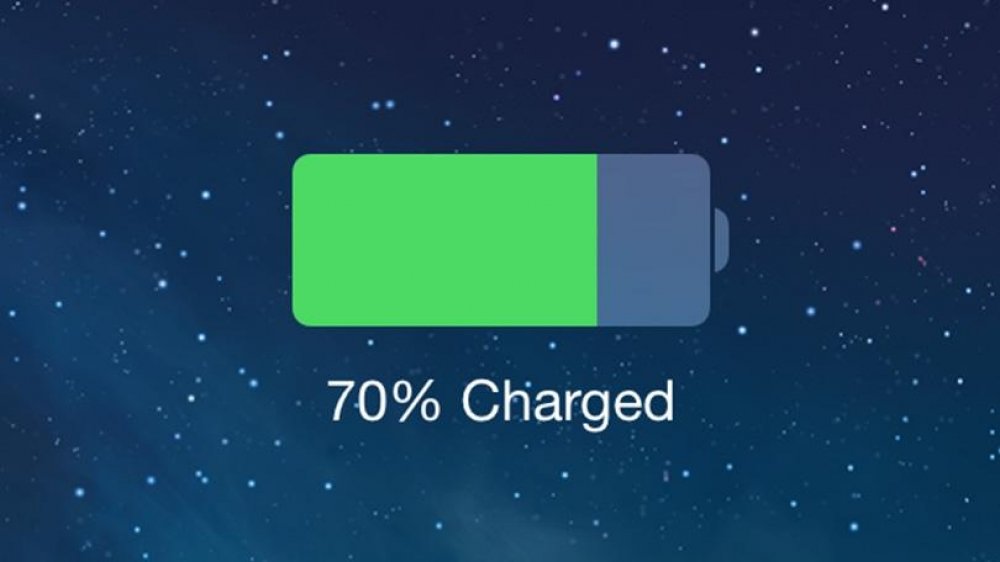Now that many of us rely on our smartphones the way we rely on oxygen and electricity, battery life has become a prime concern. While the iPhone isn't a major power hog, particularly in terms of standby time, there are still situations where your battery can drain too quickly. If you have trouble making it through the day without charging up, here's what you can do right now to boost your iPhone's battery life.
One caveat before you get started: Some of the tips below defeat features you may find important. The idea isn't to completely disable everything that makes the iPhone great. Instead, it's to start from a clean slate. This way, you can figure out exactly what has been draining your battery. Follow the tips in this article, and get iPhone battery life back up to where you can get several days of standby, or at least a full day of use out of the phone. Then, once you've established that, gradually turn back on a few of the features you need most.
1. Turn off Background Refresh for apps you don't care about. This keeps the phone active and doing things in the background, including polling the data network, which reduces battery life. Go to Settings > General > Background App Refresh, and either turn it off globally, or deactivate it for certain apps as you see fit. When you return to the app, it may take a moment longer to bring you new information, but it otherwise shouldn't have any effect on how the app works.
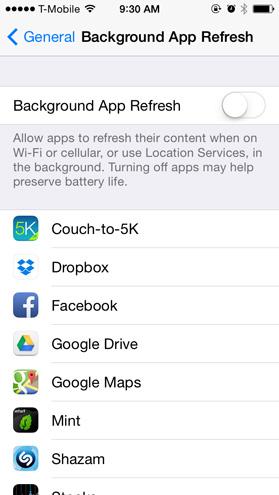
2. Disable as many notifications as possible. I normally leave important ones (such as text and voicemail) intact, but for most apps, you probably don't need the phone waking up and displaying notifications all the time. Head to Settings > Notification Center, scroll down to Include and Do Not Include, tap a given category (Phone, Messages, Reminders) or app (Facebook, Twitter, etc.), and choose as few notifications as possible. The fewer you enable, the more standby time you should see. While you're in there, note that you can change the way each one appears (Alert Style) and whether it shows on the lock screen, as well as disable it entirely.
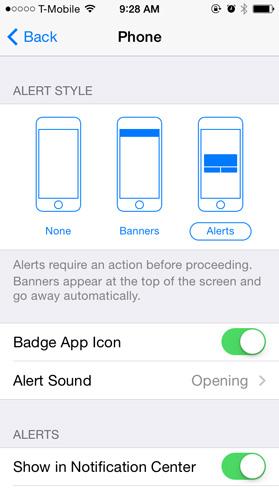
3. Watch your signal strength indicator. If you spend a lot of time in areas with poor reception, your iPhone will continually search for a stronger signal. This drains the battery much faster. I've left my iPhone untouched on my desk, where there's a particularly poor signal, and watched the battery drain by almost half over the course of a workday. Short of switching off your phone, there's not much you can do about this one, but keep in mind that it could be your power-sucking culprit—and you can always put the phone in Airplane mode if you don't need the cellular network at that time.
4. Check for email manually. Push email is another perennial battery drain, albeit less so. Normally I set all accounts to receive updates manually (i.e. when I load the app), instead of at a set polling frequency or via "push." Head to Settings > Mail, Contacts, Calendars > Fetch New Data, toggle Push at the top to Off, and then set Fetch to Manually.
5. Turn off Location Services and Frequent Locations. This is a big one, as hitting the iPhone's GPS constantly can blaze through your battery. Head to Settings > Privacy > Location Services to cap this behavior. You can tap the On/Off slider next to Location Services to turn all of them off, but you can also disable these services on an individual app basis below. Many apps don't need to know your whereabouts, especially in the background. Another one to be aware of is Frequent Locations, a relatively new feature that tracks where you are most often in order for apps to send you targeted ads; aside from being annoying, it also drains battery. From Location Services, scroll down to Frequent Locations and turn it off.
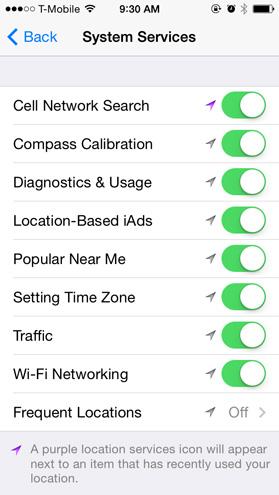
6. Check for software updates. Software updates will often contain fixes that enhance battery life. You can check for OS updates right from the phone, instead of using a USB cable and syncing with iTunes. Simply head to Settings > General > Software Update.
7. The old power-saving standbys still help. You can still do all the basic, old-school things to improve battery life, such as reducing screen brightness, disabling Wi-Fi and Bluetooth, and so on. The one that helps most here, in my experience, is screen brightness, but you still need to crank it up to see the Retina Display in bright sunlight.
8. Consider a battery case or an add-on battery. Battery cases from Kensington, Mophie, and other manufacturers combine a hardware enclosure, which protects your phone, with an extended battery that can double your iPhone's endurance. They average about $70; one favorite is our Editors' Choice, the Unu DX Protective Battery Case for iPhone 5, and we also like the Phonesuit Elite Battery Case and Mophie Juice Pack Plus.