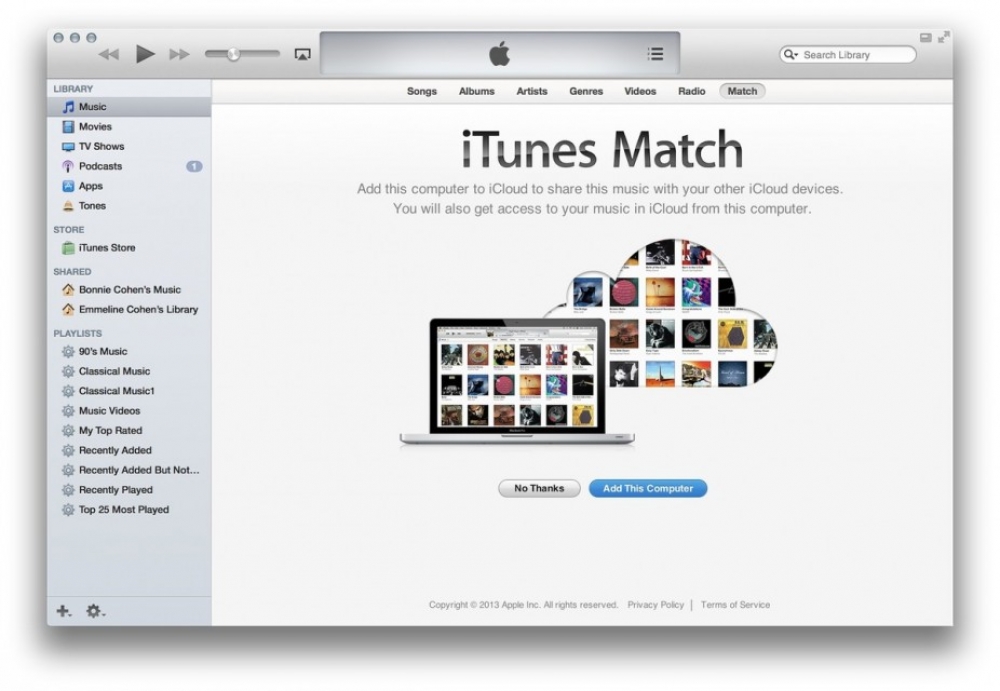Use iTunes to sync information on your iPhone, iPad, or iPod touch with your computer over Wi-Fi.
When you sync, iTunes determines whether your iOS device or your computer has the most recent information. Then, you can choose what you want to sync.
If you use iCloud or other services like Apple Music to keep your content up to date across all of your devices, syncing through iTunes might be disabled.
Set iTunes to sync your iOS device over Wi-Fi
- Open iTunes. Make sure that you have the latest version.
- Use the USB cable that came with your iOS device to connect it to your computer.
- In iTunes, find and then click your iOS device.

- On the Summary tab, select "Sync with this [device] over Wi-Fi."
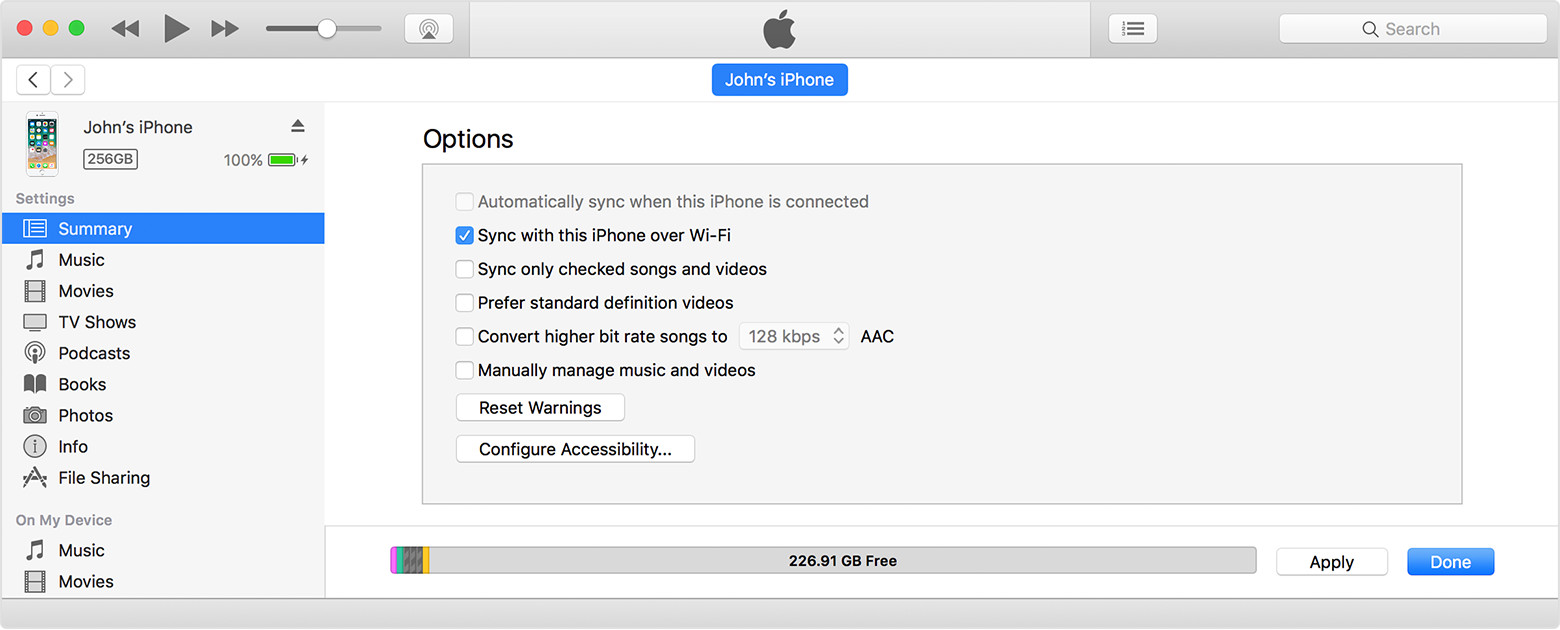
- Click Apply, then disconnect the USB cable.
- Choose the items that you want to sync, then click sync.
When the computer and the iOS device are on the same Wi-Fi network, the iOS device appears in iTunes. The iOS device syncs automatically whenever it charges and iTunes is open on the computer.
You can also sync your iOS device using a USB cable.
Get help
If you can't set iTunes to sync over Wi-Fi, or if sync doesn't work:
- Restart your computer and iOS device.
- Make sure that your computer and iOS device are on the same Wi-Fi network. Syncing doesn't work over an Ethernet to Wi-Fi connection.
- In your firewall settings, make sure that TCP ports 123 and 3689, and UDP ports 123 and 5353 are open. If you need help with this step, contact your computer or router manufacturer or check the instructions for your firewall or security software.